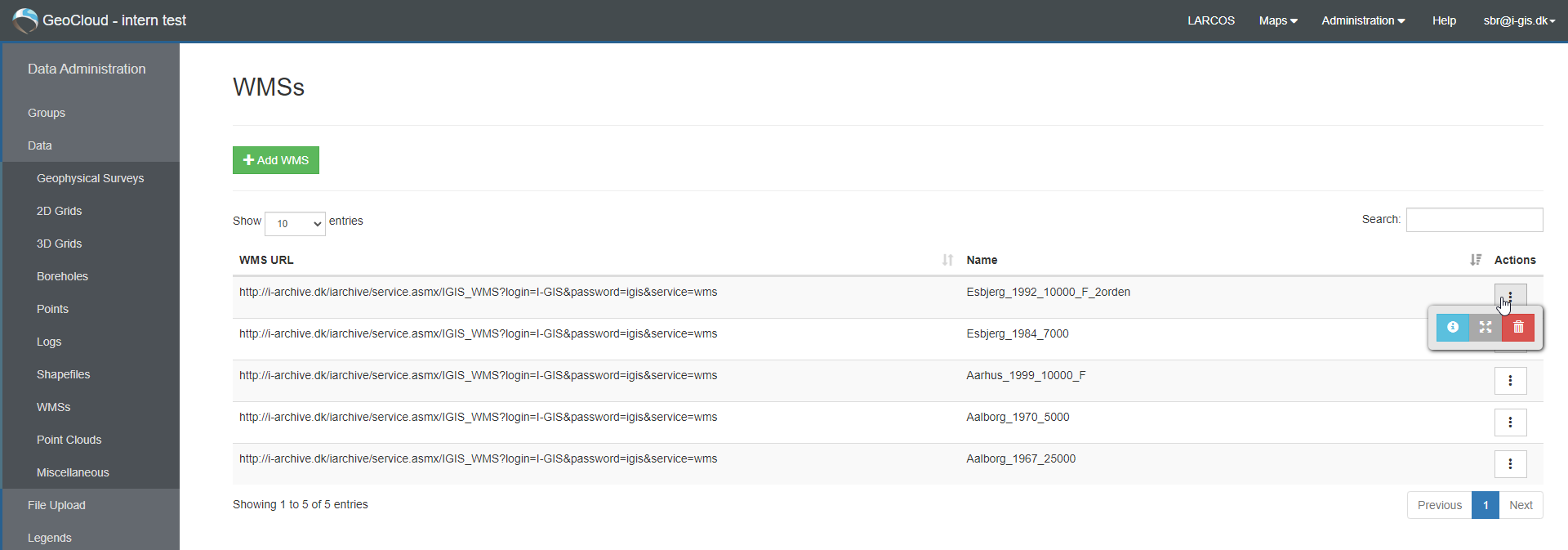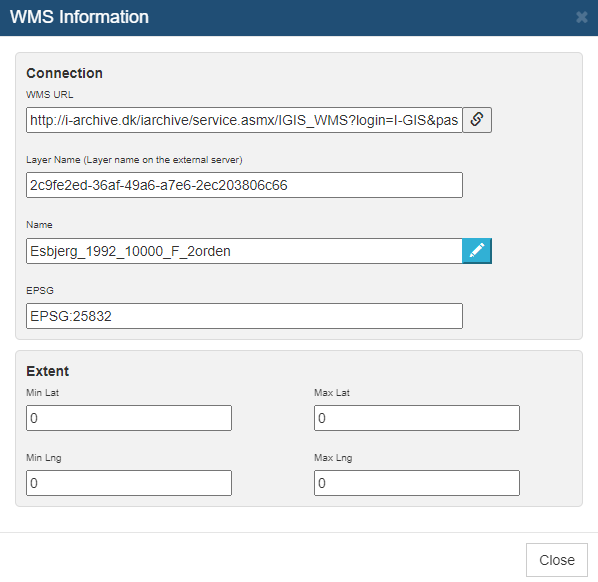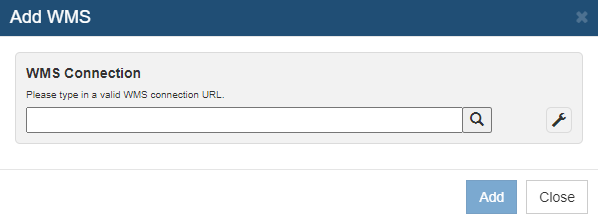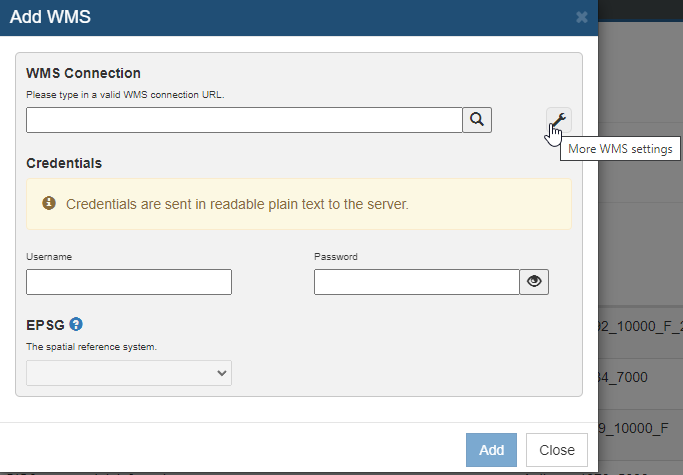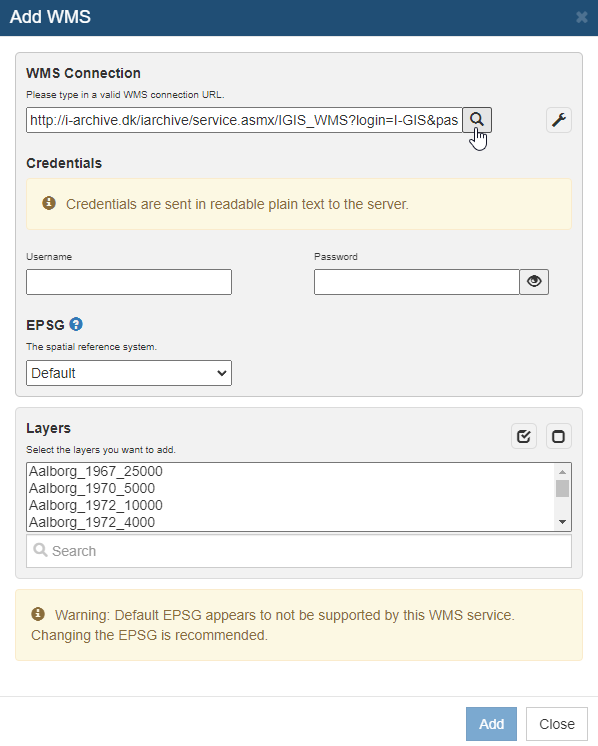This is an old revision of the document!
WMSs
Web Map Service (WMS) can be added to the GeoCloud Portal. WMS data can be shown at the map, but not in the 3D Window or Profile Window.
The user interface for these data has a filtering option and number of entries is available, and the users can remove the WMS connections, depending on assigned access levels.
 - open WMS connection and extent information
- open WMS connection and extent information
 - update extent data with the external server's extent data. Useful if the extent has changed after WMS layer has been added to GeCloud.
- update extent data with the external server's extent data. Useful if the extent has changed after WMS layer has been added to GeCloud.
- Update Scenario Tool sort order
WMS Information
Add WMSs
When you add WMS connections, you cannot drag and drop like you do with all the other data.
Instead click at the green 'Add WMS' to add a WMS connection.
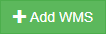
Type or copy the WMS URL into the field and click the search button.
For more WMS setting click at the  button, and the following dialog appears.
button, and the following dialog appears.
When you have added the URL, you might need to add a Username and/or Password.
If the WMS contains multiple layers, you need to select the specific layer you will like to see at the map.
For each layer you want to add from a WMS URL, a new WMS connection entry is needed.