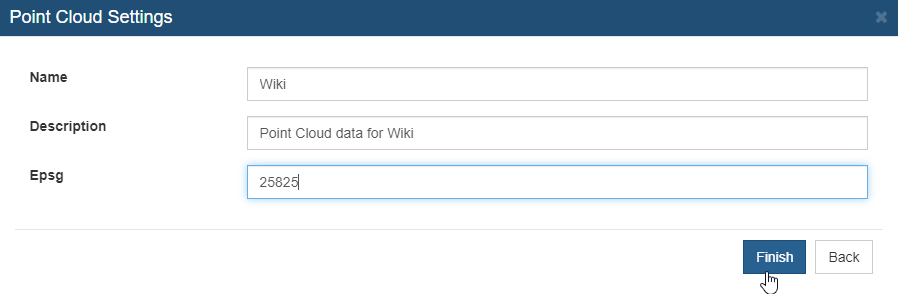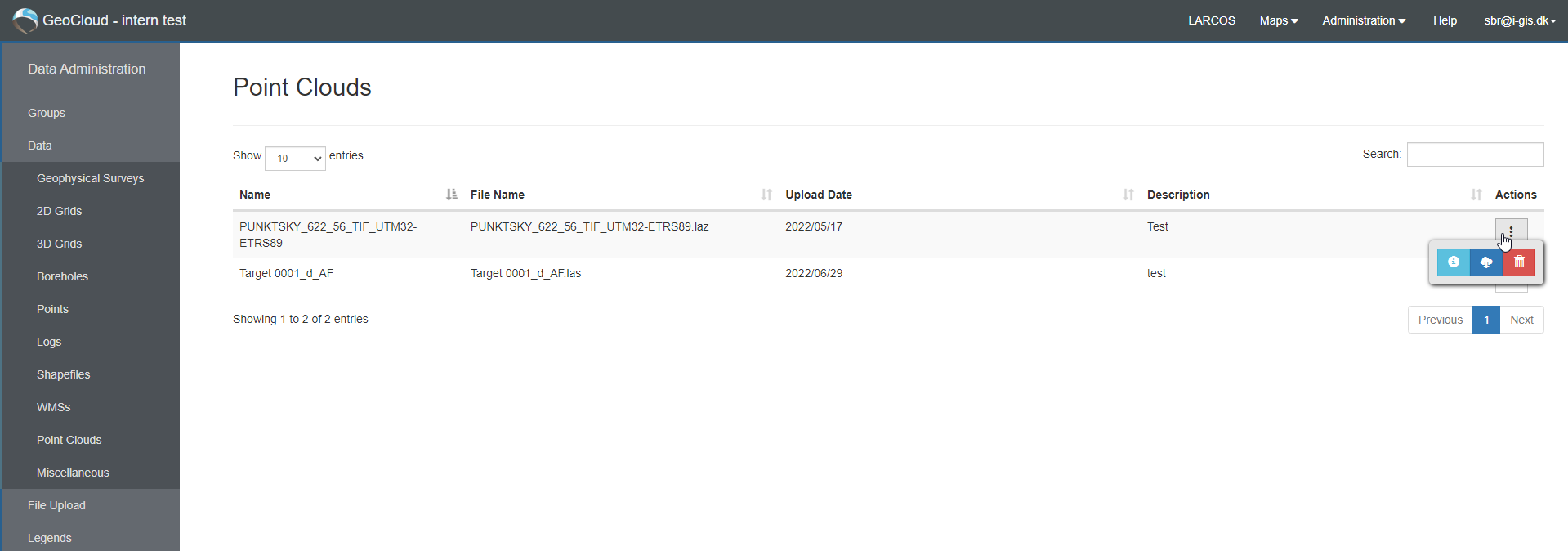This is an old revision of the document!
Point Clouds
Point Cloud can only be shown at the 3D Window. The the map you can only see the data extent. Point Cloud data can not be shown a profiles.
The user interface for these data has a filtering option and number of entries is available, and the users can download and/or delete data, depending on assigned access levels.
Point Cloud Information
When opening the Point Cloud Information, it will look something like below.
Here you can edit 'Name', and 'Description'.
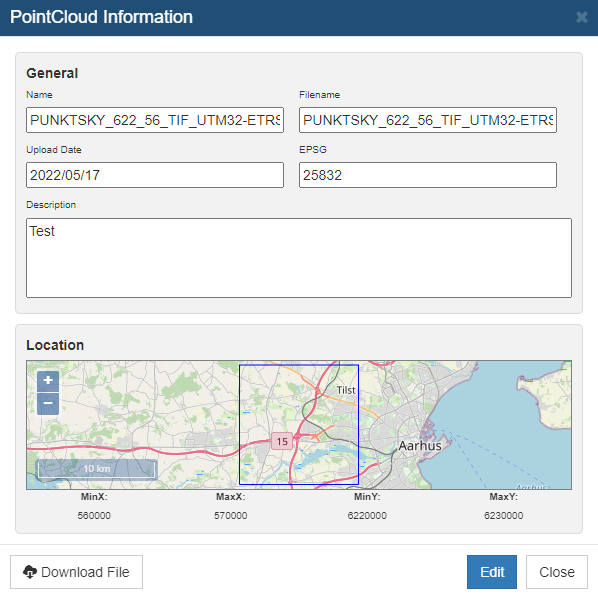
Upload Point Cloud
When uploading Point Cloud, drag and drop the file to the 'Upload Window'.
Select the right data type.
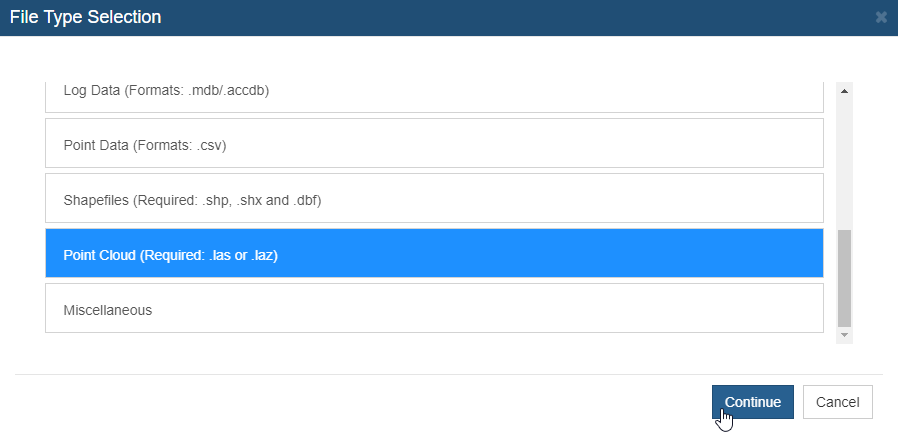
Give the file a 'Name', 'Description' and a EPSG number.
The EPSG number MUST match the EPSG of the GeoCloud Portal.
Click 'Finish'. When the status for your file turns green and reads 'Succes' your file is uploaded to the GeoCloud Portal.