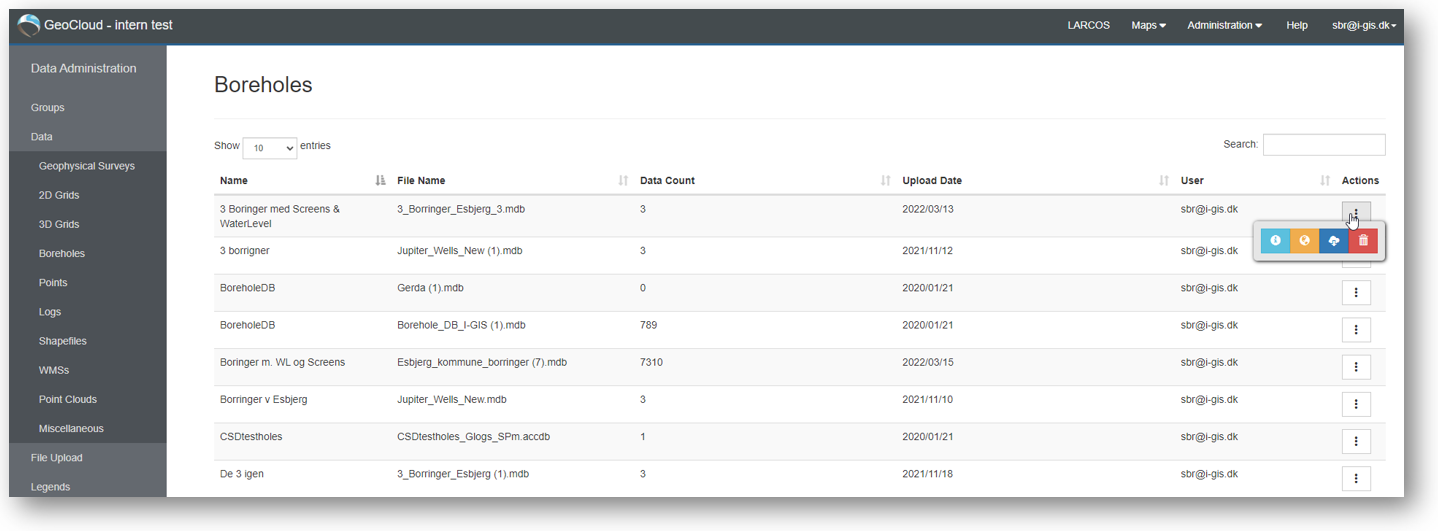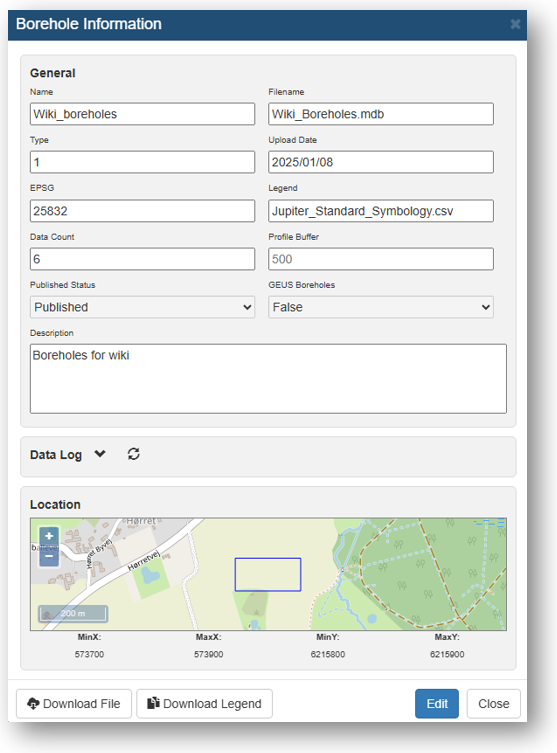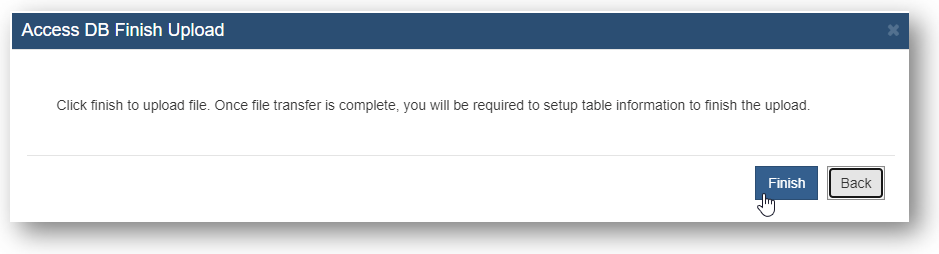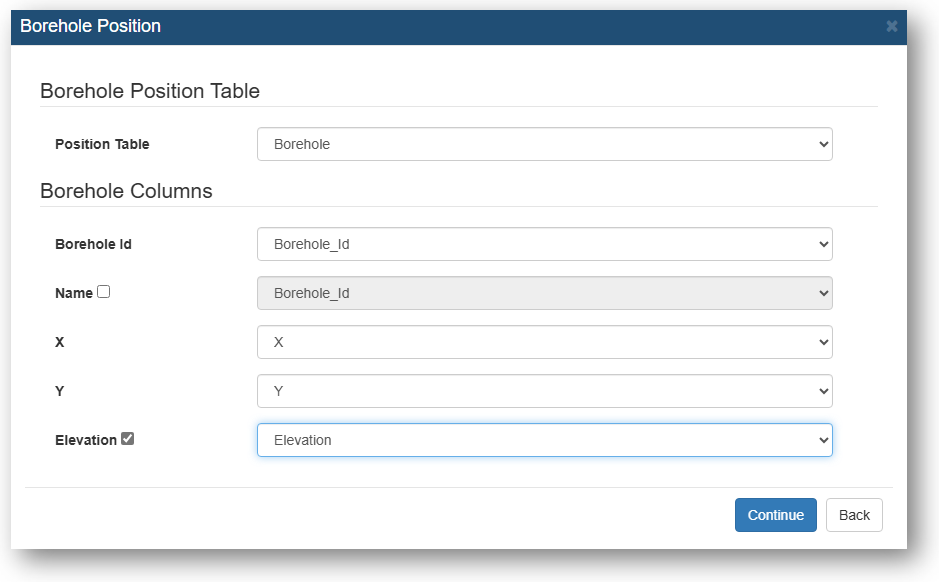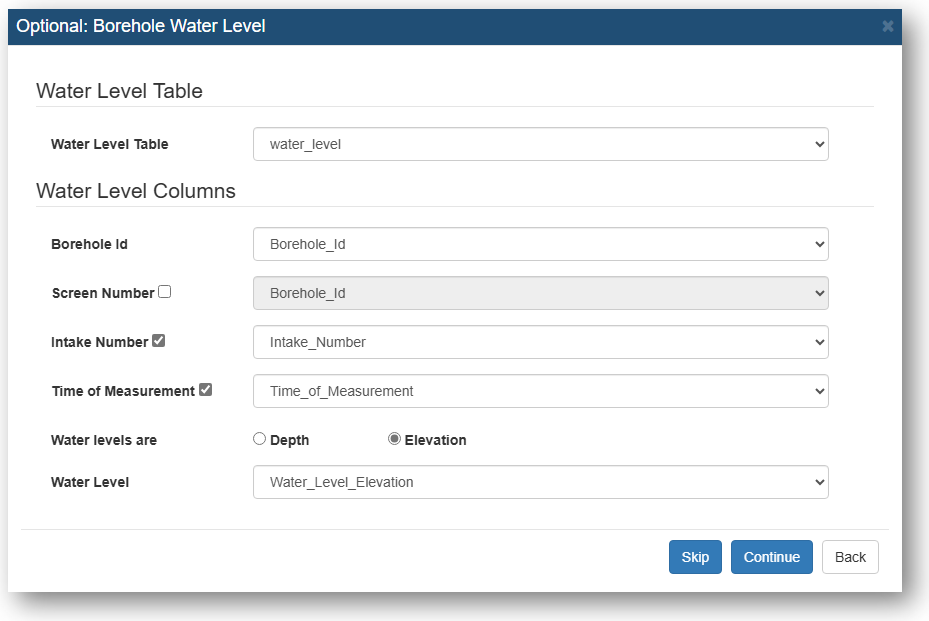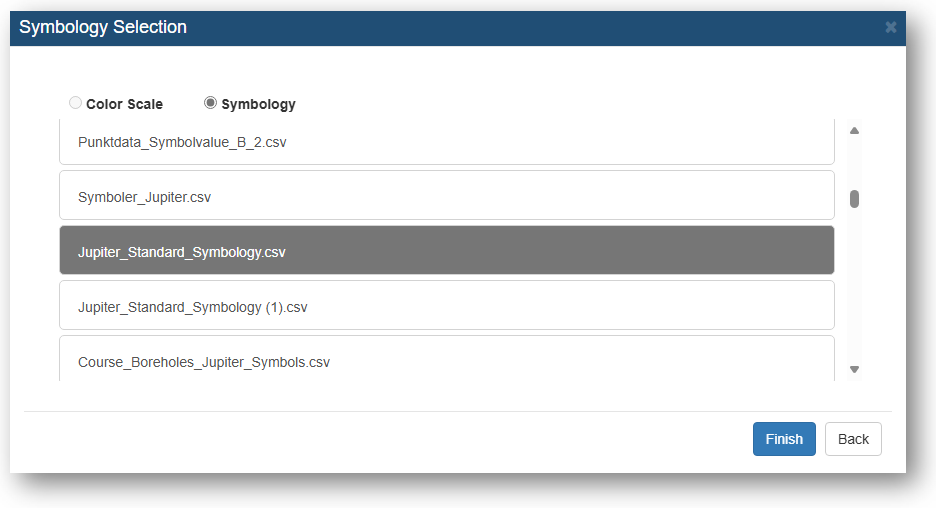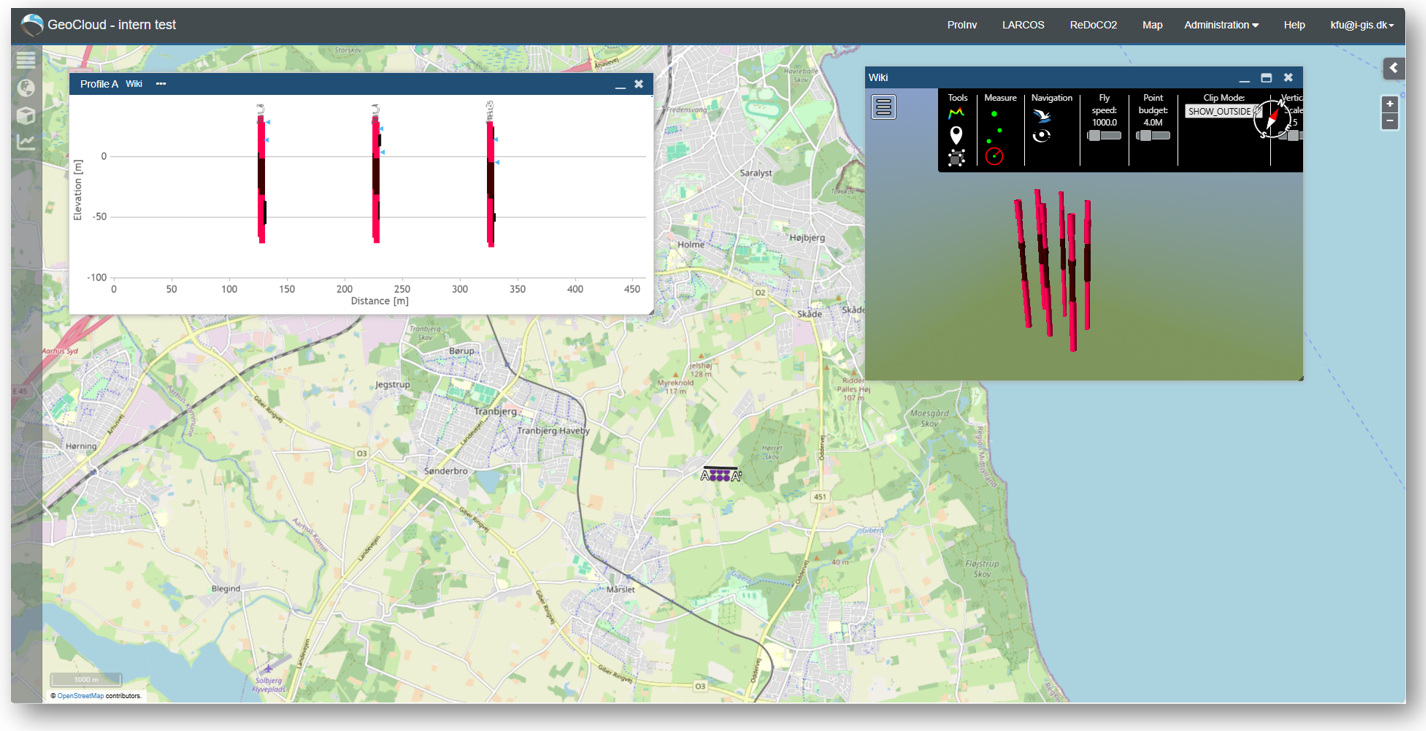Boreholes
Boreholes can be shown at the profiles and the 3D Window. At the map boreholes will be shown as points.
The user interface for these data has a filtering option and number of entries is available, and the users can download and/or delete data, depending on assigned access levels.
Borehole Information
When opening the Borehole Information, it will look something like below.
Here you can edit 'Name', 'Type', 'Profile Buffer', 'Published Status', 'GEUS Boreholes' status, and 'Description'.
Upload Boreholes
When uploading Boreholes, drag and drop the file to the 'Upload Window'.
Select the right data type.
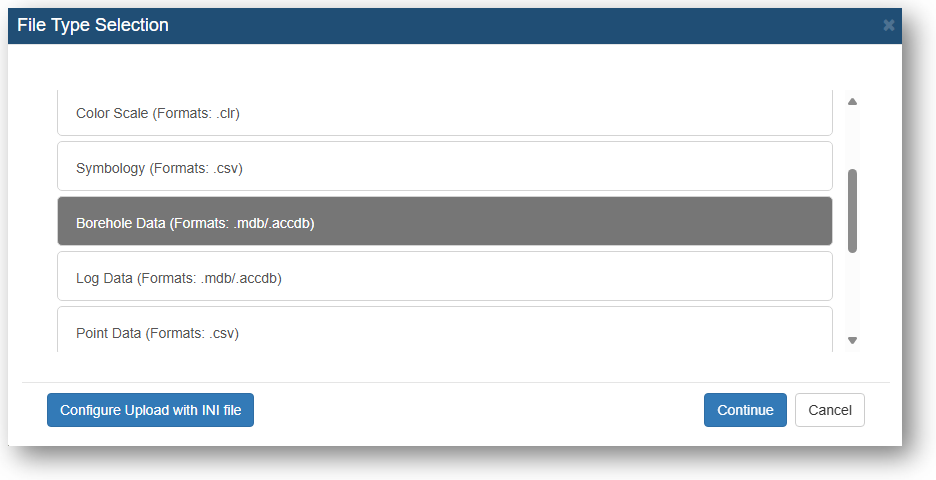
The Acces database will be uploaded - but still require additionel setup.
When the status bar for the file looks like below, give it a click and start the additional setup.
Give the file a 'Name', 'Type', 'Description' and EPSG. Select whether the file should be published and if it should be added to a group(optional)
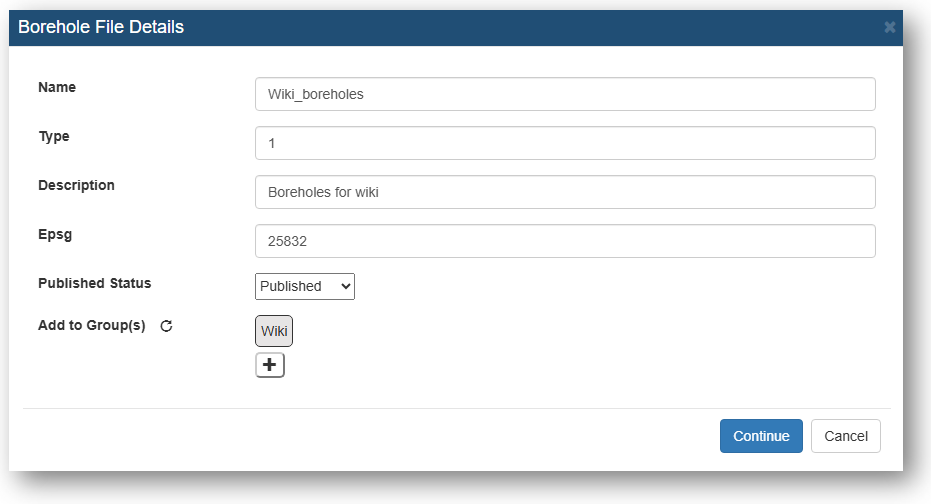
Select the Borehole position table.
Select values for 'Borehole ID', 'Name' (optional), 'X', 'Y' and 'Elevation' (optional).
Select the Lithology table.
Select values for 'Borehole ID', 'Top' layer, 'Bottom' layer (optional), 'Symbol' and 'Description' (optional).
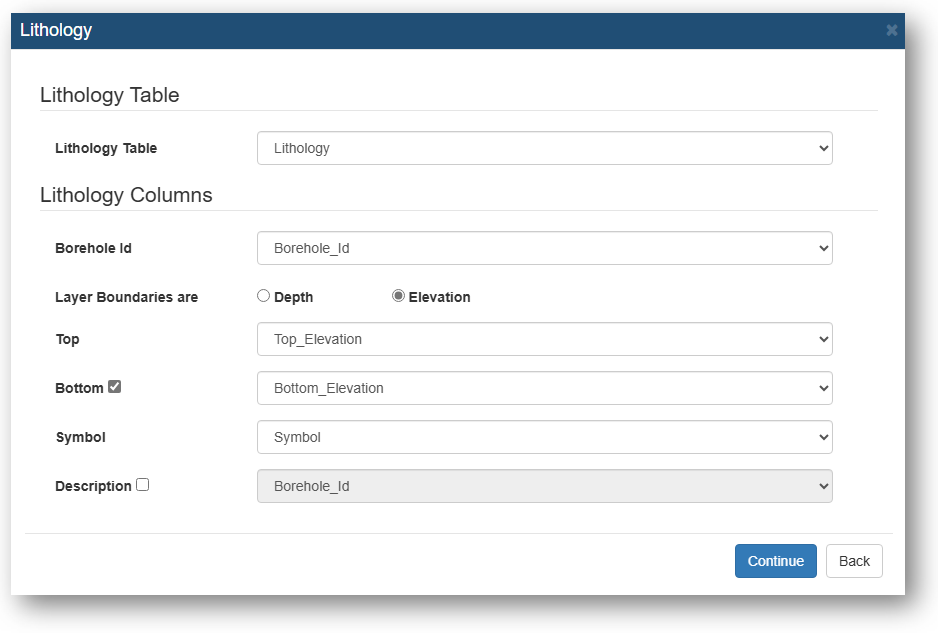
Select the Stratigraphy table (if you do not have any stratigraphy data you can skip this)
Select values for 'Borehole ID', 'Top' layer, 'Bottom' layer (optional), 'Symbol' and 'Description' (optional).
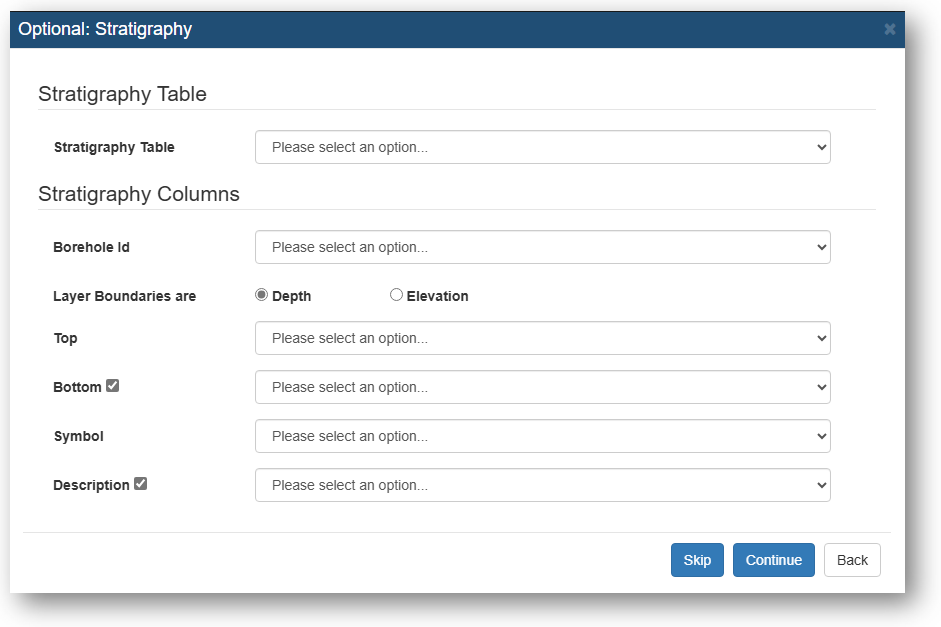
Select the Inclination table (if you do not have any inclination data you can skip this)
Select values for 'Borehole ID', 'Angle' and 'Direction'.
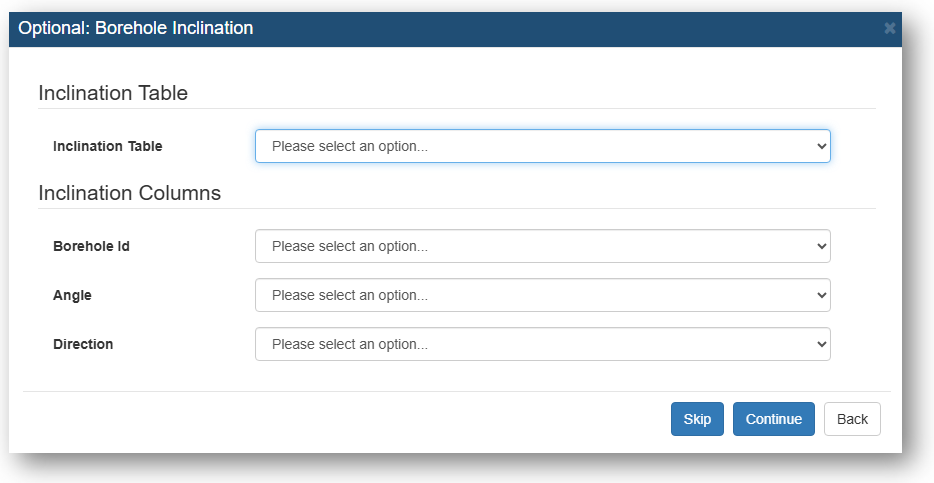
Select the Water Level table (if you do not have any water level data you can skip this)
Select values for 'Borehole ID', 'Screen Number' (optional), 'Intake Number' (optional), 'Time of Measurement' (optional) and Water Level.
Select the Screen table (if you do not have any screen data you can skip this)
Select values for 'Borehole ID', 'Screen Number' (optional), 'Top' and 'Bottom'.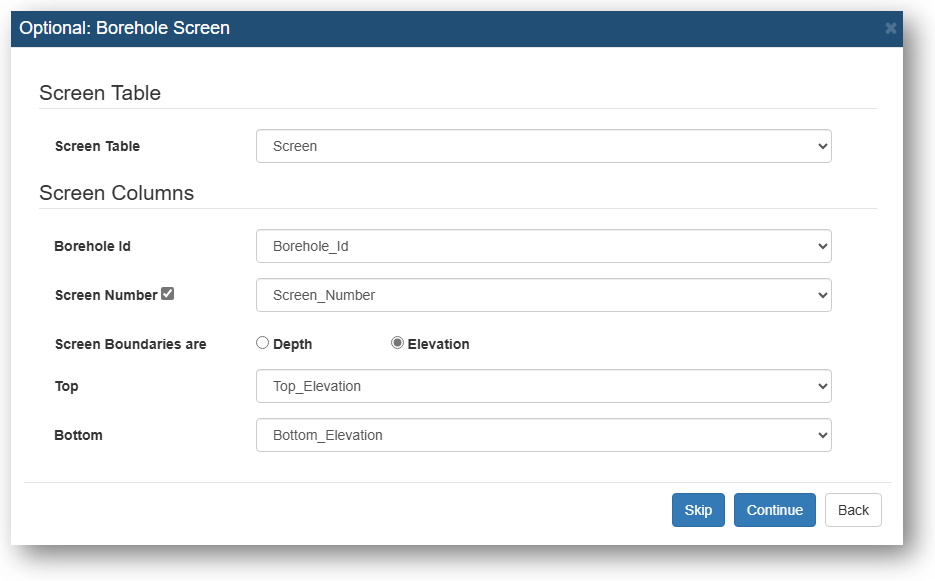
Select the measurement unit and the Borehole Report Linking status
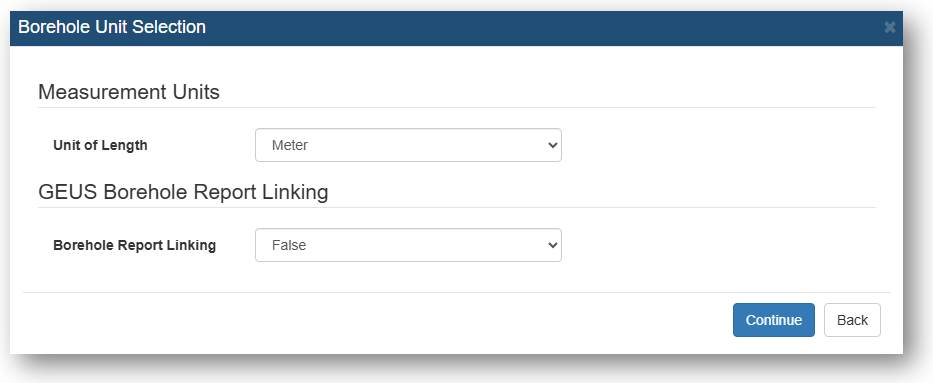
Select the Symbologies for the Boreholes.
You can edit the symbology when the file is uploaded to the GeoCloud Portal.
Click 'Finish'. When the status for your file turns green and reads 'Succes' your file is uploaded to the GeoCloud Portal.
When the upload is completed you will be able to see the boreholes in both profiles and the 3D-viewer. On the map, they will be represented as points.