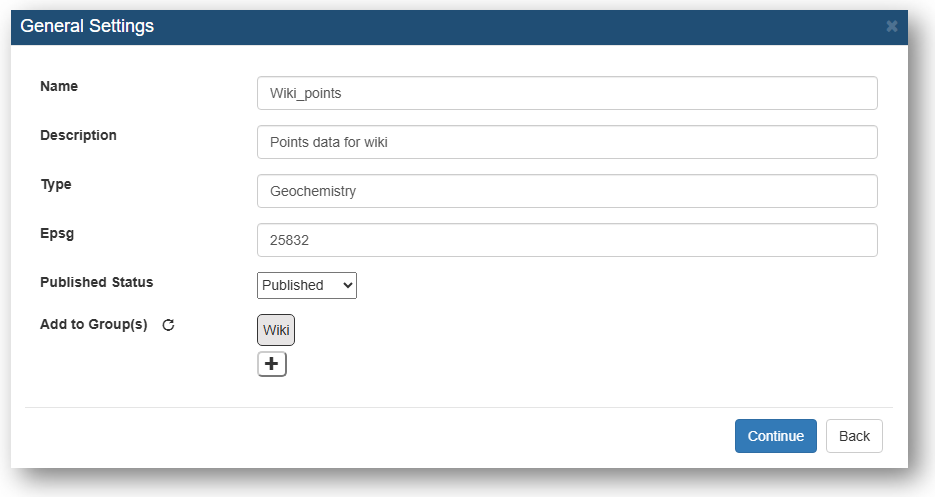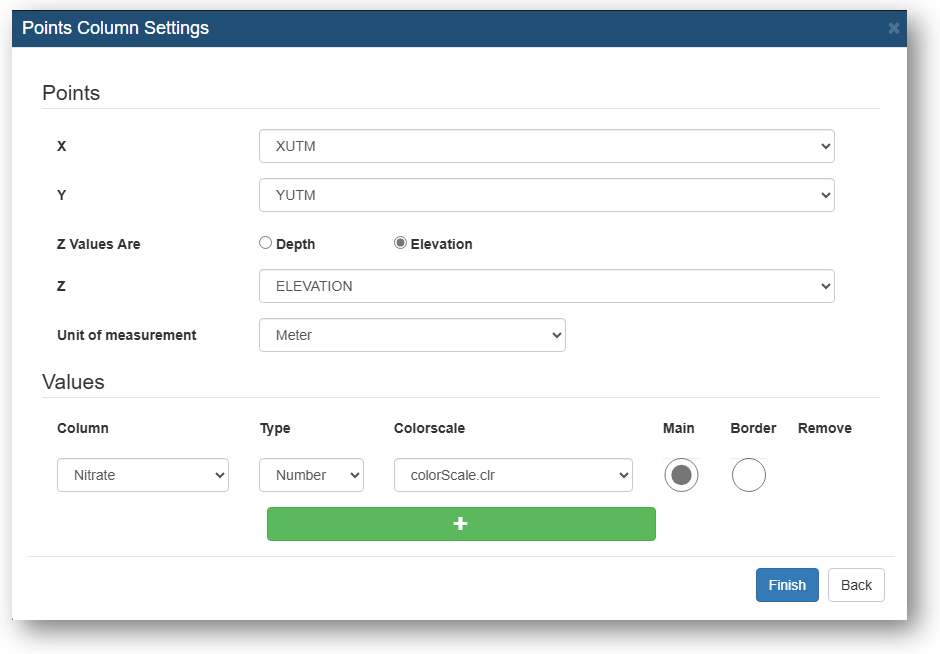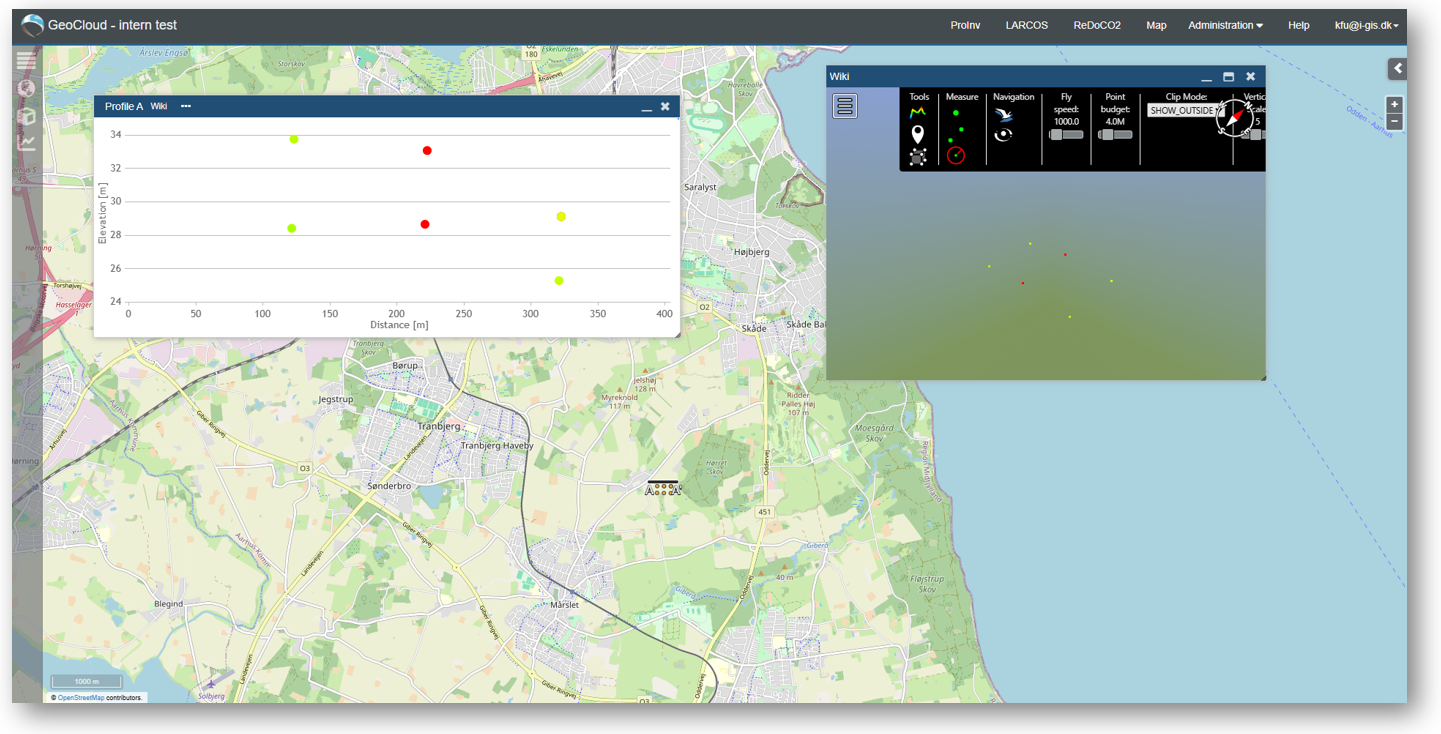Points
Points can be shown as points at the map, the profile and at the 3D Window. Point Data must be from a .csv file.
The user interface for these data has a filtering option and number of entries is available, and the users can download and/or delete data, depending on assigned access levels.
Point Information
When opening the Points Information, it will look something like below.
Here you can edit 'Name', 'Type', 'Profile Buffer', 'Published Status', 'Profile Color' and 'Description'.
You can see the data extent and download the file and the Legend.
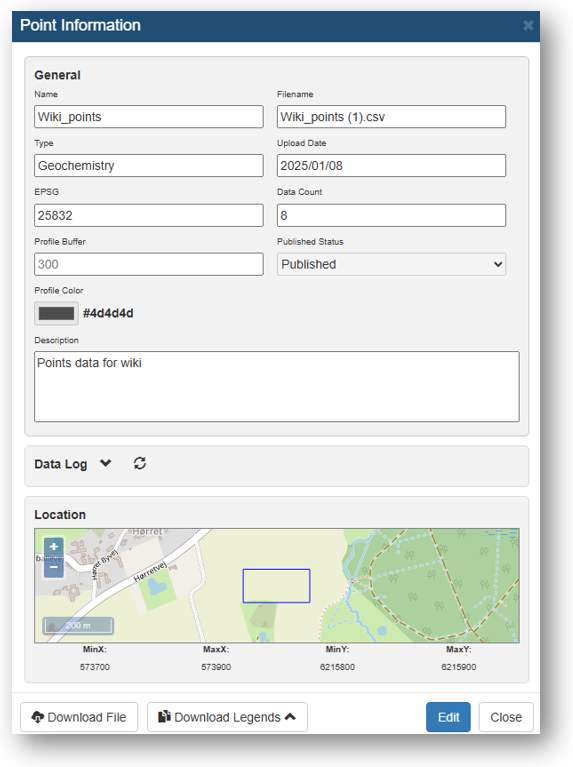
Upload Points
When uploading Points, drag and drop the file to the 'Upload Window'.
Select the right data type.
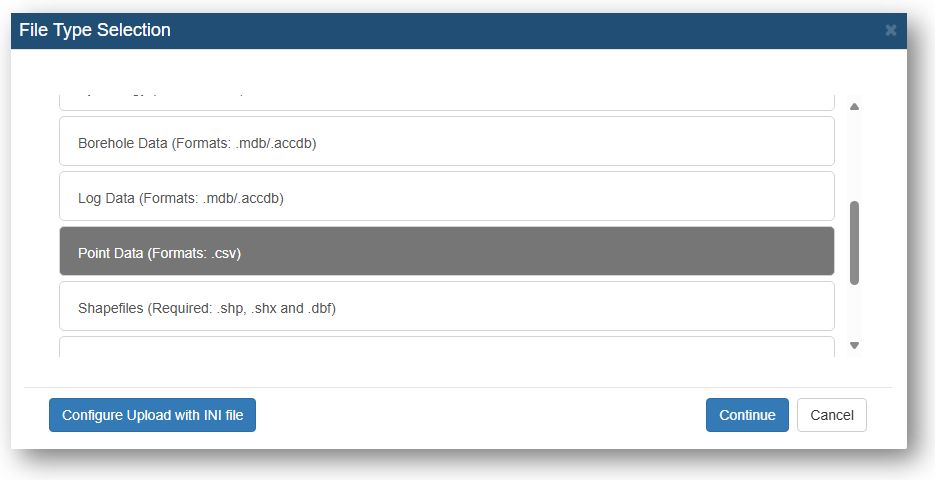
Give the file a 'Name', 'Description', 'Type' and a EPSG number. Select whether the file should be published and if it should be added to a group(optional).
Select the correct values for 'Comment Character', 'Decimal Separator', 'NULL Character', 'Data Separator', 'Line Interspersed' (for help look at your file below).
Select the Header Row.
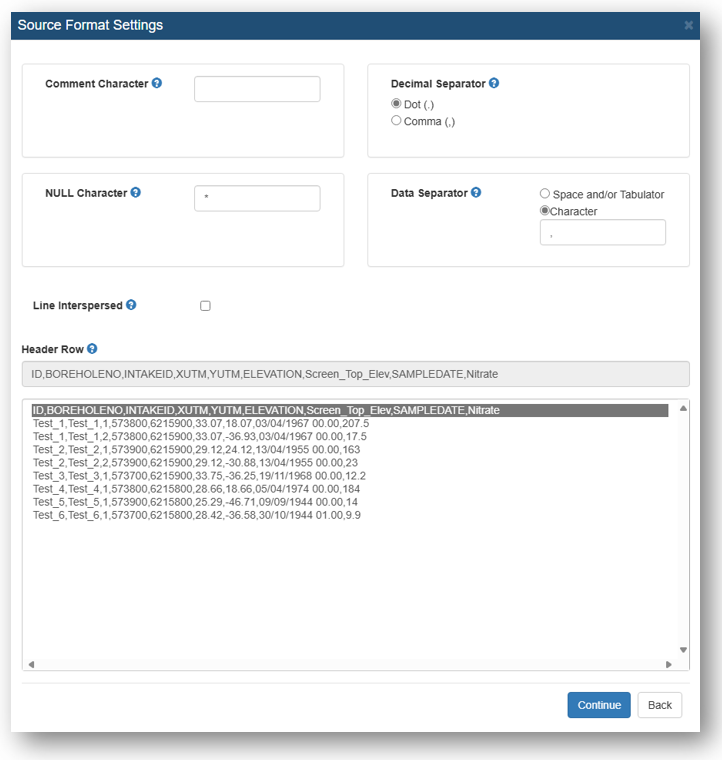
Fill in the values for 'X','Y','Z','Unit of measurement'.
Select the value column, type and colorscale.
You can have as many values as you like.
Click 'Finish'. When the status for your file turns green and reads 'Succes' your file is uploaded to the GeoCloud Portal.
When the upload is completed, the data will be visible in the 3D window, profile vindow, and on the map.