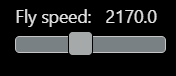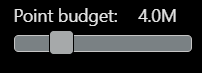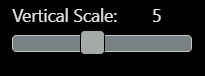This is an old revision of the document!
3D Window
Before data can be seen in the 3D Window, it must be added to a group and actived by the  in the Data Manager.
in the Data Manager.
Furhtmore the group must be selected with the  button.
button.
Not all data can be shown in the 3D w¨Window, etc. can Shapefiles, WMS data and Misc data not be shown in the 3D Window.
To open the 3D window, move the mouse to the  button. Afterward click at the 'Open 3D Viewer'.
button. Afterward click at the 'Open 3D Viewer'.
When opening the 3D window, it can look something like below.
For data to be