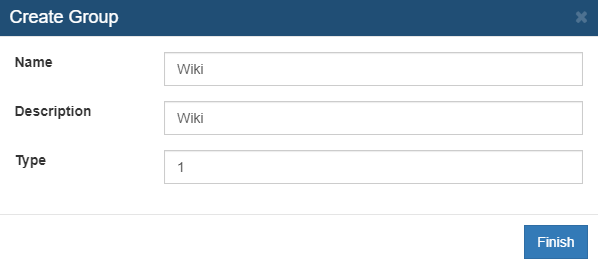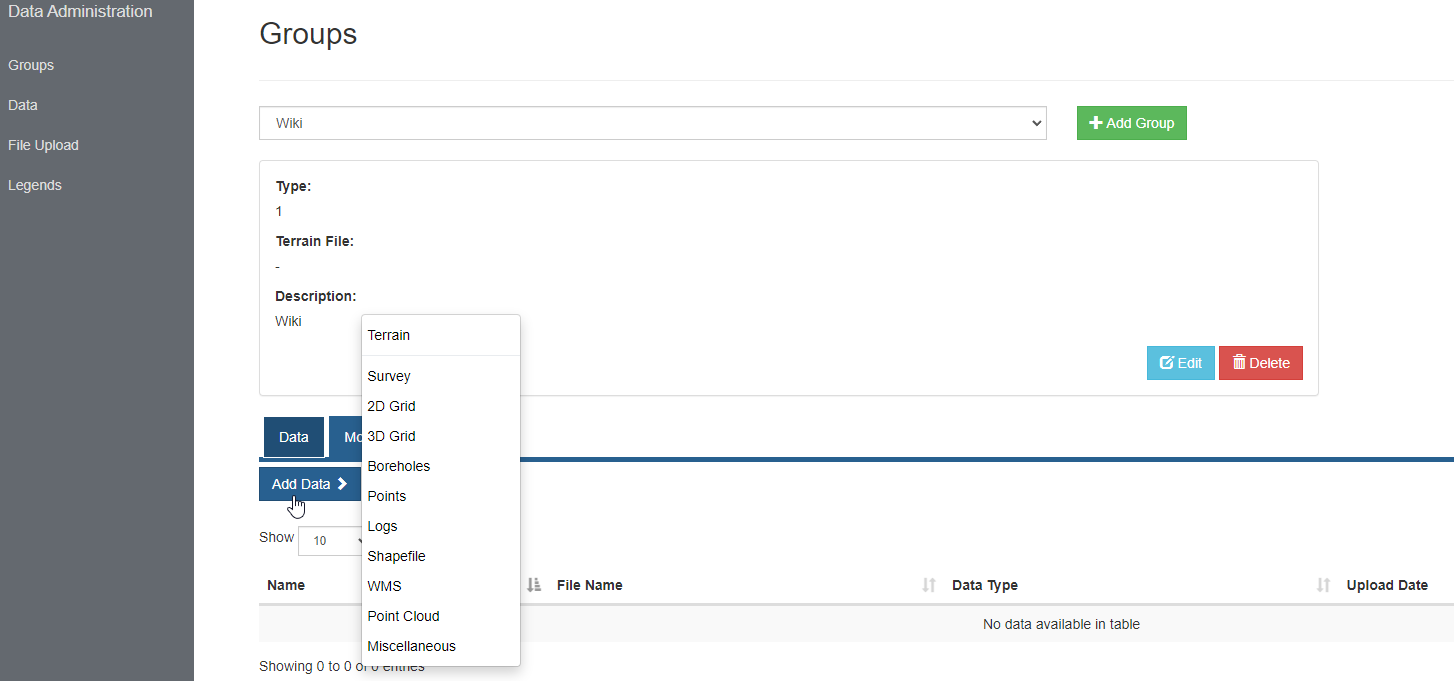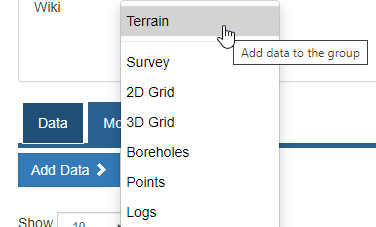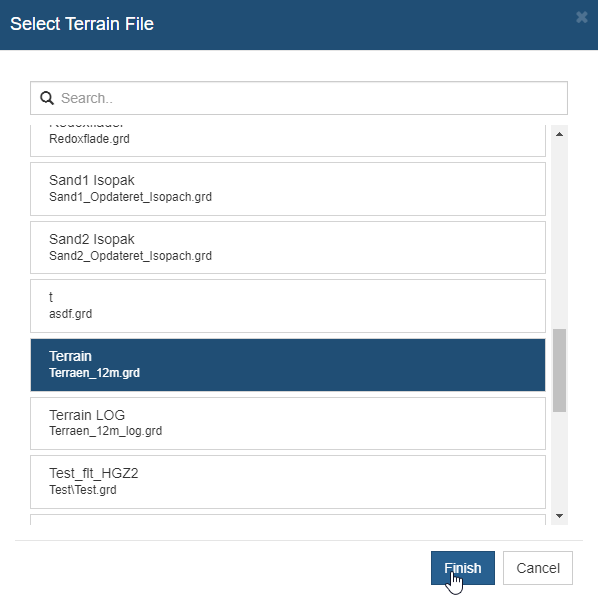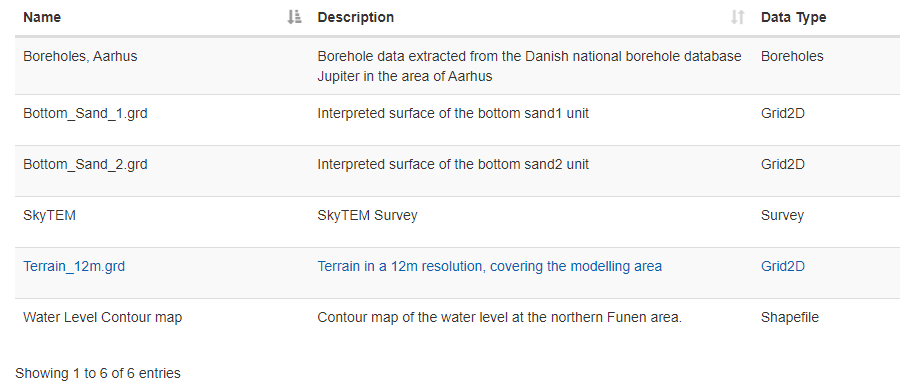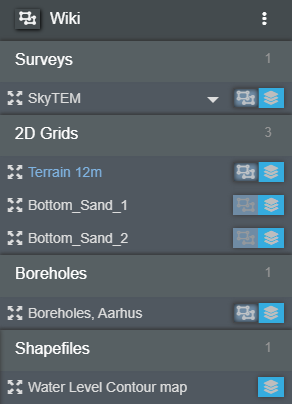This is an old revision of the document!
Groups & Model Layers
When a group is created, it will be present under the “Groups” tab in the object manager as seen in figure 1. The groups are used to organize data into relevant categories.

Figure 1: Two groups are visible in the “Groups” panel. The two groups are “Demo 1” and “Esbjerg Demo”
Create Groups
To create a group head to the “Groups” tab in the “Data Administration” panel. Navigating to this panel should look somewhat similar to figure 2. A new group can be created by clicking on the green icon (+ Add Group). A group can be deleted by clicking on the red icon (Delete). A group can be edited by clicking on the blue icon (Edit).
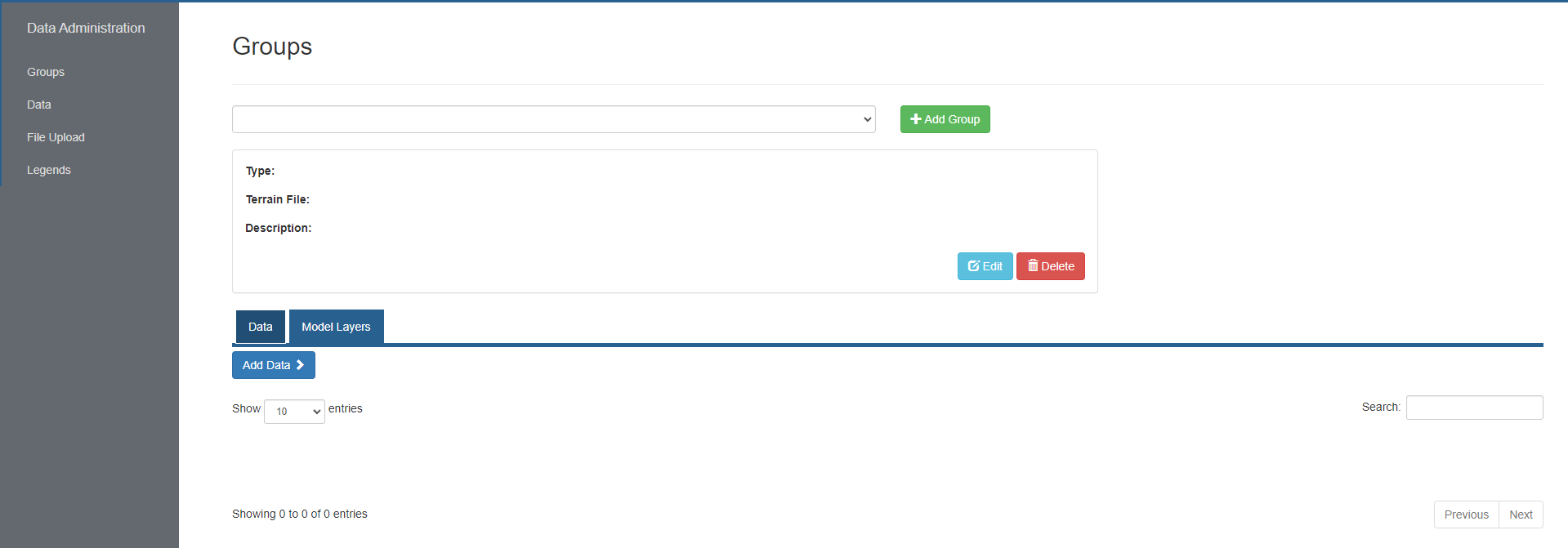 Figure 2: The interface of “Groups” when no groups are present on the portal
Figure 2: The interface of “Groups” when no groups are present on the portal