Check out modelling area
This guide will help you to navigate through the work process for a regular user.
1. Select model
2. Check out model area
Check out by drawing a polygon on the map or browse for a .KML file containing a single polygon See (Create kml file using QGIS).

When clicking the “Checkout”, you are now able to draw a polygon around the area of interest. You can add an infinite number of points, however you cannot delete the last selected.
Double click or click the first point to end the editing. If you want to delete the selected area press “Cancel”.
Please notice: You cannot check out an area overlapping an already used area. The buffers can overlap, though.
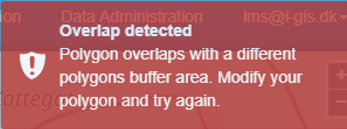
If you approve the area, please select a mapping name, an expected “Check-In date” (the date for uploading the edited database) and a “Check-out purpose”, and press “Confirm”.
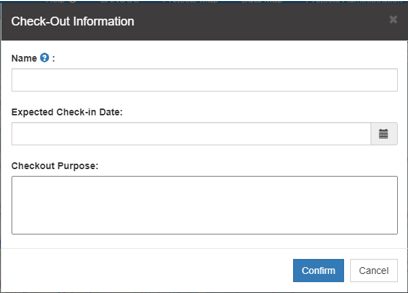

3. Download modelling data
When data in the selected area are ready, press “Download” and the Access interpretation point database will start downloading.

Use “Cancel Checkout” only if you change your mind. Then the area is released and available for other users, and you are not able to check in the changes!
4. Update model in GeoScenen3D
It’s recommended to start with the base project, which is set up with model layers, interpolation settings and grid adjustment settings.

Unzip, rename and place the downloaded interpretation point database at the path shown in the GeoScene3D source manager.
Edit your model. See (link GS3D help layer modelling)
Please notice: It is possible to edit/remove/add points in the buffer zone (outside the model area polygon), but these changes are not uploaded to LARCOS.
5. Upload the model for quality control
The “QA Upload” button is used when edited interpretation point database is ready for uploading. Upload the Interpretation point database and optionally a zip with the GeoScene3D project and/or other modelling documentation.


The upload process automatically interpolates interpretation points to generate grid files, do the grid adjustment and generates model difference grid files.
6. Model is accepted or rejected
When a quality control user accepts of rejects the model changes, you will receive an email. If the model is accepted, the interpretation points within the model area polygon and the model grids are updated in the GeoCloud database. If the model is rejected, you may upload again.

