Model Creation
This page explains how to create a model for LARCOS as an administrator.
On the left side menu, click the cogwheel icon and the create model button.
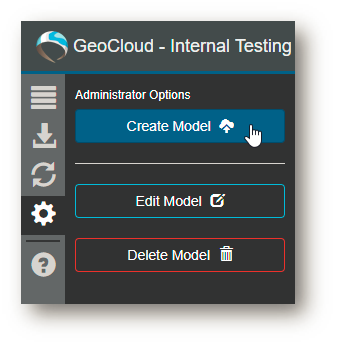
The model creation is done in four parts, as seen in the following dialog. You can define general information, model area, settings files and arrange the data.
For a multilayer model, choose Layer Model. For single layer models, such as water level models, choose Water Level. Then name the model and write a description.
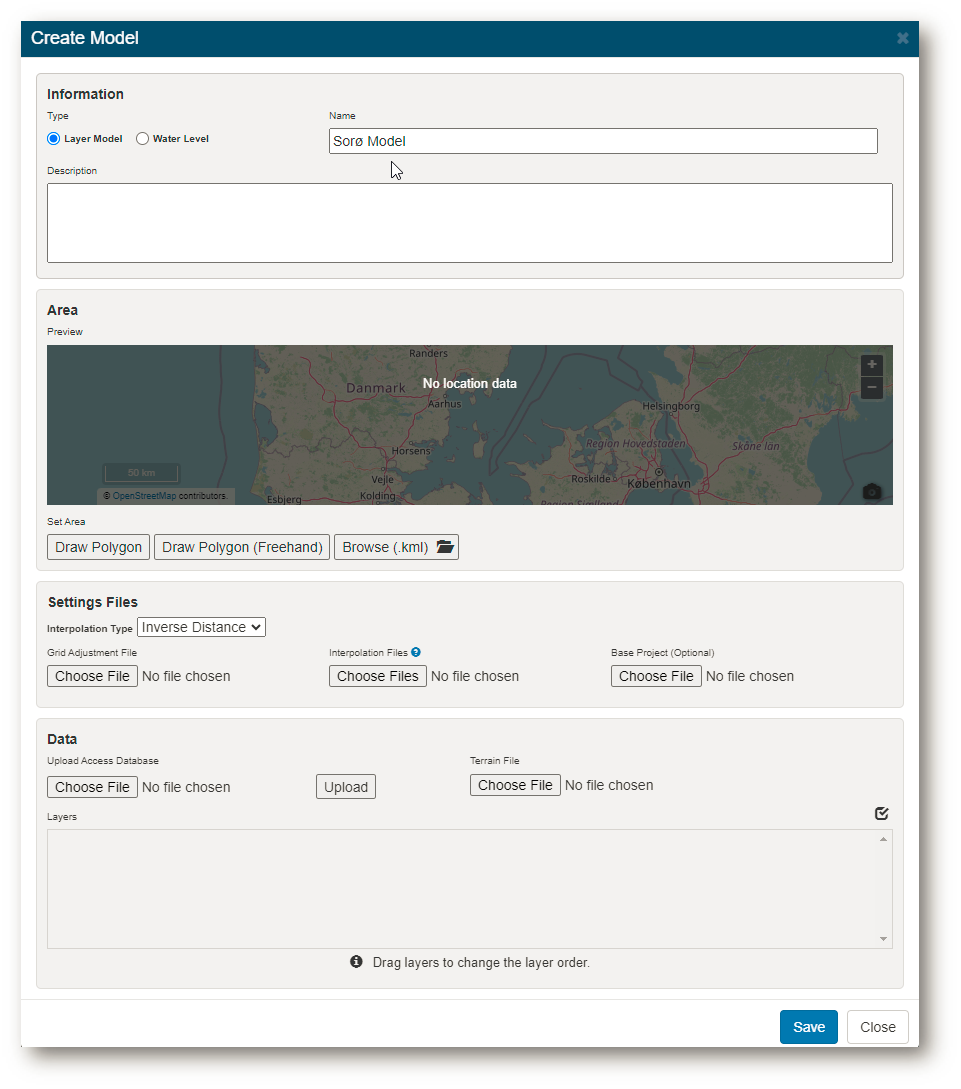
You must define an area the model is valid for, regardless of the input data. This can be done by drawing a polygon, freehand polygon or use an already created kml file for this intention. When drawing, you double click to finish the area.
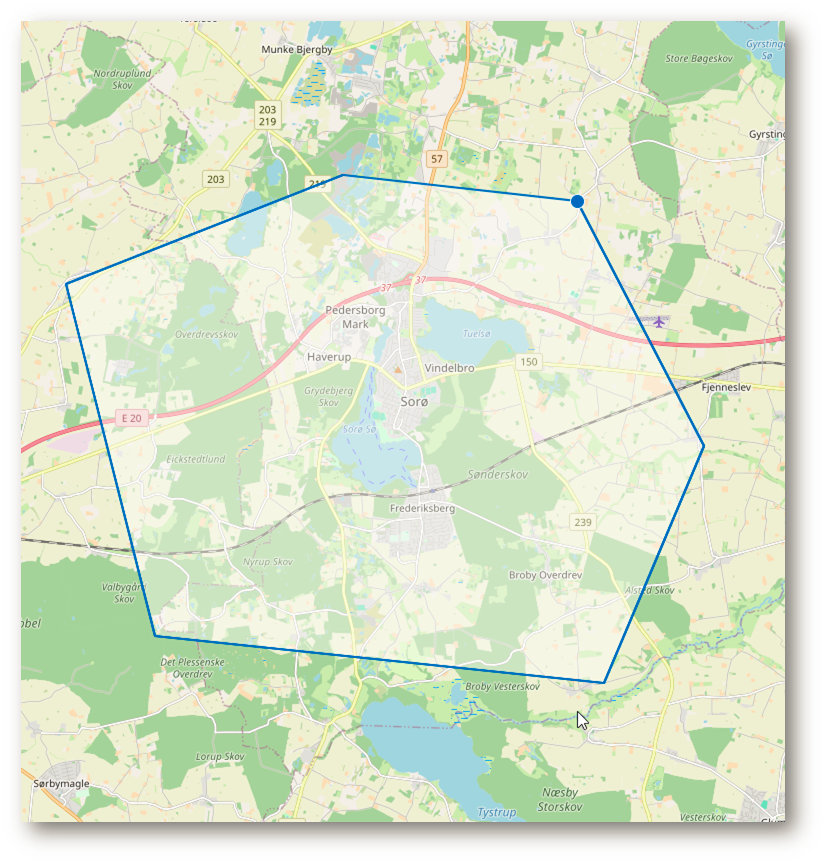
Under the settings files, choose an interpolation type, kriging or inverse distance.
Choose file for grid adjustment, this is a xml file created in GeoScene3D.
Choose interpolation files, here you can select multiple files.
You have the option to upload the base project file, which is the GeoScene3D project used to do the modelling.
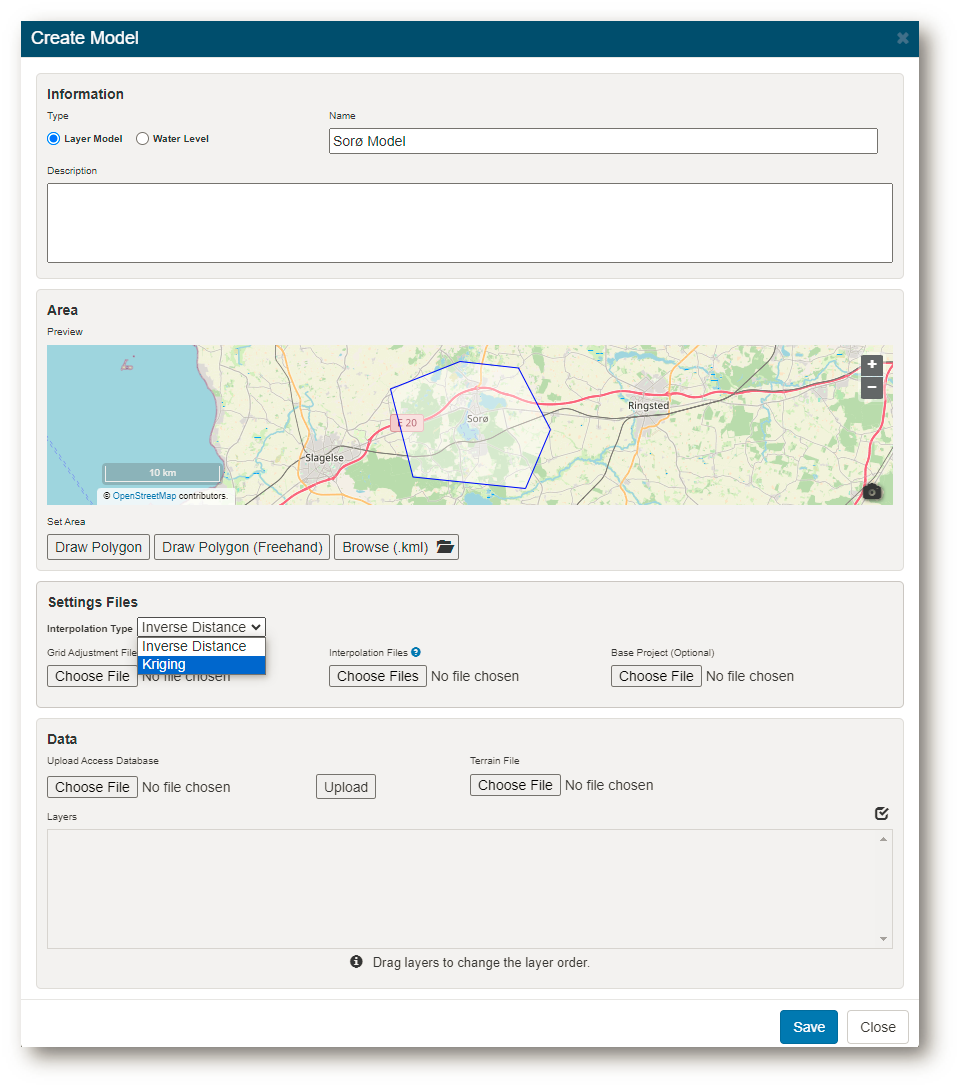
After the settings files are selected and shown in the dialog, you can proceed to uploading the interpretation point database from GeoScene3D. You choose a mdb file and click upload and a status upload bar will show the progress. Then choose a terrain file for your top layer.
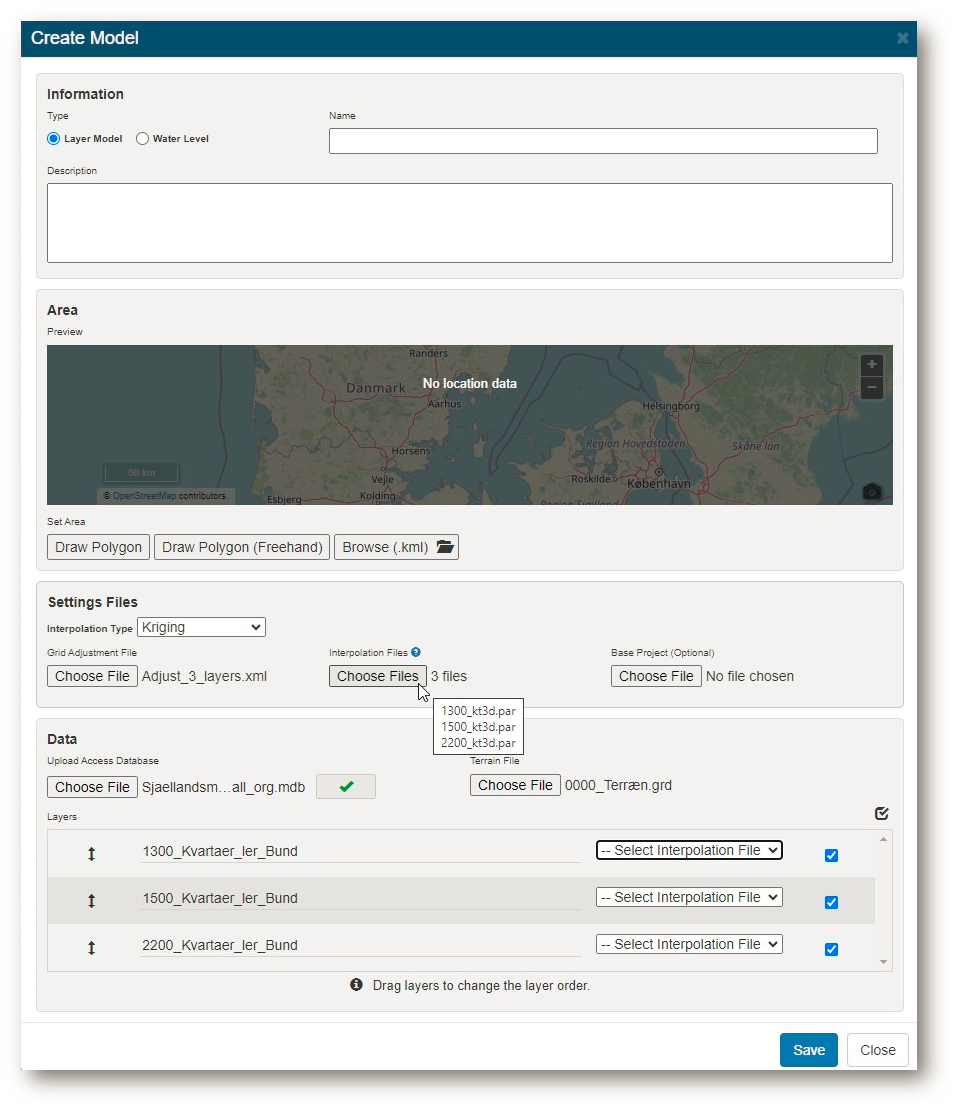
After the data is uploaded, you can rearrange the grids/layers by drag and drop and select individual interpolation files for each layer. You're also able to turn layers on/off with the tick boxes to the right of each layer.
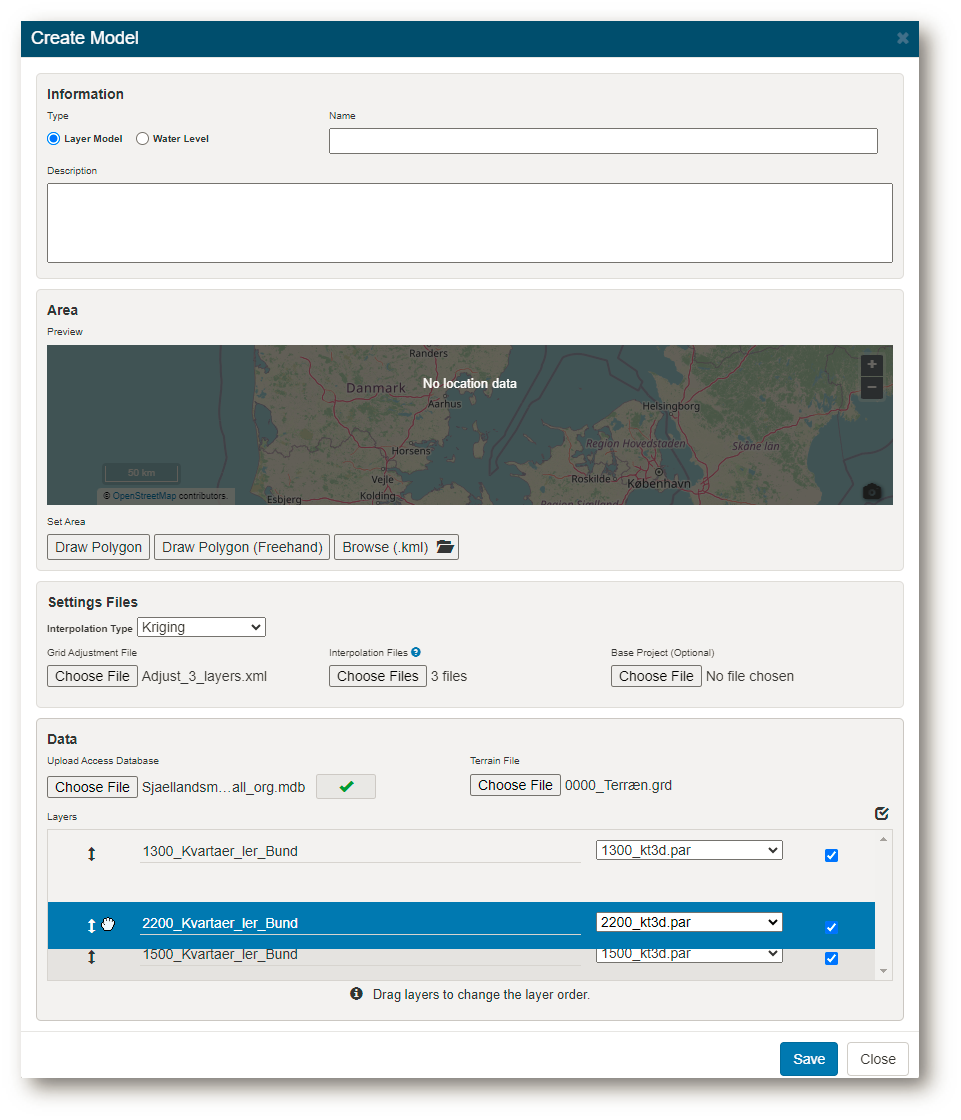
After all four parts are set up, you can click save and your model is ready.